How To Backup Your Files On An Infinix Phone
One of the key advantages of Infinix phones is the free backup service provided by Infinix on XOS and XUI.
It is common to ignore updates and necessary checks on your phone, we’ve all been there: ignoring prompts to back up your phone, and setting reminders you will do it tomorrow. And then suddenly, tomorrow comes, and your phone is either lost, destroyed or stolen. With it go all your memories – your photos and videos, settings, this can be a nightmare.
There are several options when it comes to backing up your files, some of them you may have to pay for, but with an Infinix device you don’t have to fret about losing your files.
There is a unique feature that comes with Infinix User Interface on XOS & XUI, which allows you to sign in to your XAccounts and take the simple steps below to back up your files on XCloud.

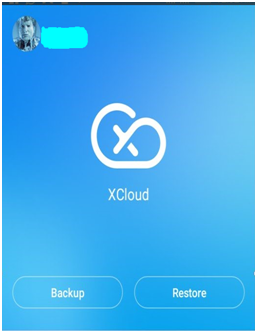
How to Backup With XCloud
- Go to Xcontact menu (if you are using the XUI version) or Xcloud (if you are using XOS)
- Sign up with a username if you don’t have one already.
- Tap backup
- Select what to back up (Contacts, sms, call log, photos etc)
- Accept terms
And all your files will be backed up, even in the event of theft or accident, you can always restore all your files.
That is one of the numerous benefits of using an Infinix device. The steps for backup is simple and smart.
Another way to back up your Android contacts
Note that this method only backs up your contacts.
- Open the contact list on your phone.
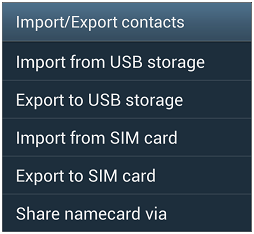
- Hit the menu button from your contact list.
- From the list that appears hit the import/export tab.
- This will bring up a list of available export and importing options.



Hi Odira Ndubuisi,
Great article, thanks for sharing.
Hi, please i’d like to know when will be available in Kenya the Note 3 Pro (x537) and his price. Thanks
Hi.
I am a user of the infinix hot 3. I had made of backup of my contacts but recently, I saw I have either deleted some of the contacts on my phone, or their owners have since changed their phone numbers. I want those deletions and modifications to reflect on the xcontact backup but I dont know how to do so.
How can I restore my applications? I did back then up but now it says backup data less than 1k? I need my apps urgently
Hi , how i can restore my data backed up at XCloud by samsung phone
hi, i lost my infinix hot 5 X559C n i really need to back up my photo, how can i do it?